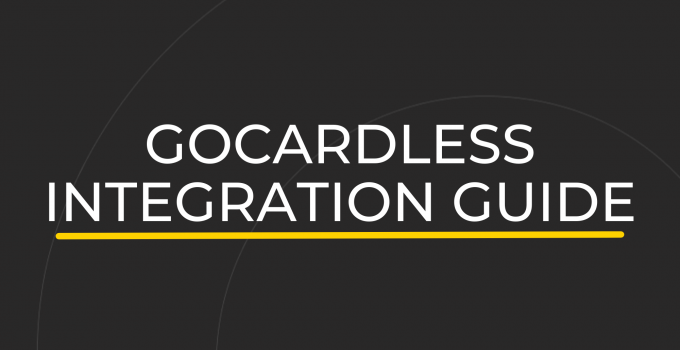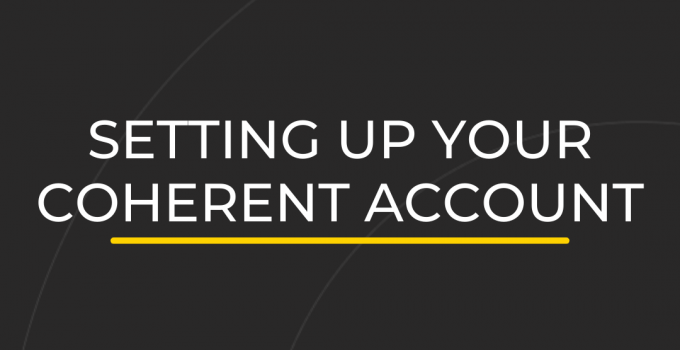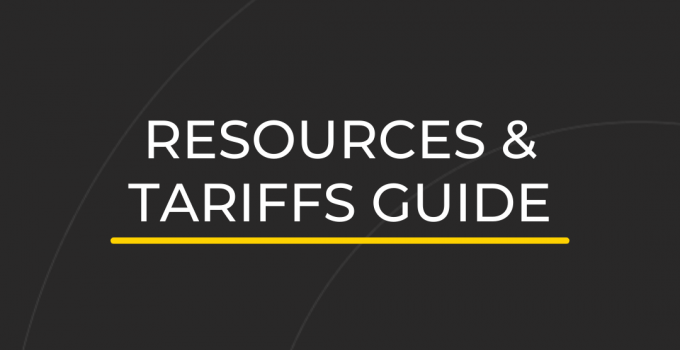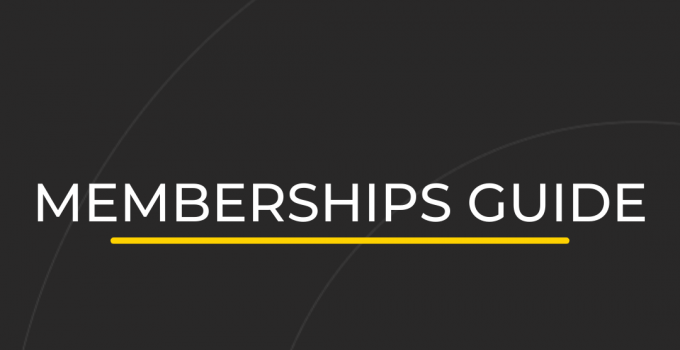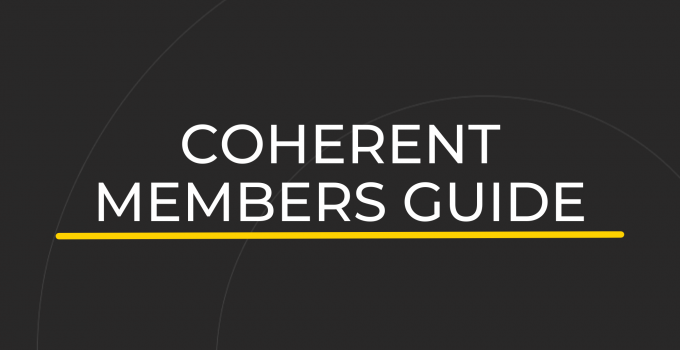Stripe Integration Guide
ResourceA quick guide to help you get started with Stripe
Jump to:
- Stripe Overview
- Stripe Fees
- Stripe Payouts
- Connecting Your Account
- Stripe and Your Tariffs
- Stripe and Your Members
- FAQs
Stripe Overview
Here at Coherent, we offer operators two payment gateways – Stripe and GoCardless.
Stripe is our newest alternative payment gateway to GoCardless.
The most significant difference between the two is that GoCardless only supports direct debit, whereas Stripe supports debit and credit card payments.
Stripe also supports more countries and currencies giving you a bit more flexibility.
Please note – You don’t need to disconnect GoCardless
The GoCardless integration will keep working as it currently does, and we’ve added features that allow you to use both Stripe and GoCardless simultaneously.
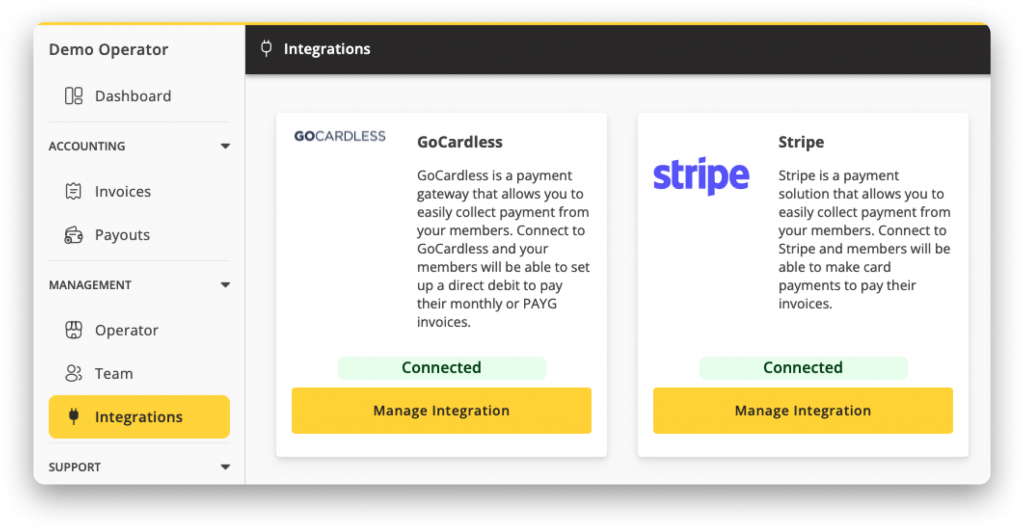
Stripe Fees
Stripe is a little more expensive than GoCardless.
Stripe Charges
For EU transactions, Stripe charge 1.4% + 20p on each invoice. For non-EU transactions, Stripe charge 2.9% +20p on each invoice.
You can find the full pricing detail for Stripe here.
GoCardless Charges
For UK transactions, GoCardless charge 1% + 20p (capped at £4) on each invoice. For international transactions, GoCardless charge 2% +20p on each invoice.
You can find the full pricing details for GoCardless here.
Stripe Payouts
With Stripe, it takes 3 days to set up a Direct Debit mandate, and 3 days for subsequent payment requests to be processed.
What does this mean for Monthly Members?
- Invoices are raised on the 1st of the month
- The payment request is submitted on the 1st of the month
- Payment processed and paid out on 3rd working day
Please note – payment times vary from country to country.
Read more about Stripe payouts here.
What does this mean for PAYG Members?
Depending on your billing preferences set out in your workspace settings, Pay As You Go members pay for their bookings either:
- at the time they make the booking,
- at the time the booking takes place,
- or a set amount of days before or after the booking is due to take place.
Stripe and PAYG Bookings
- Invoices are raised on the timeframe set out in your workspace settings
- The payment request is submitted at the time the invoices are raised
- Payments are processed and paid out on the 3rd working day
Please note – payment times vary from country to country.
Read more about Stripe payouts here.
How to Connect Your Coherent Account to Stripe
You can set up your Stripe account when you connect to Coherent.
To set up your payment gateway integration, head to:
> Operator Dashboard > Integrations > and select ‘Connect to Stripe’
From here, you can log in to an existing Stripe account or create a new one. Coherent will then guide you through the setup process.
You can choose to set Stripe as your default payment gateway from your workspace settings. This setting will apply to all new tariffs that you create.
To change your default payment gateway, head to:
> Workspace Dashboard > Settings > Preferences (tab) > Scroll down to ‘Billing’ > Tick Stripe > Hit ‘Save Changes’
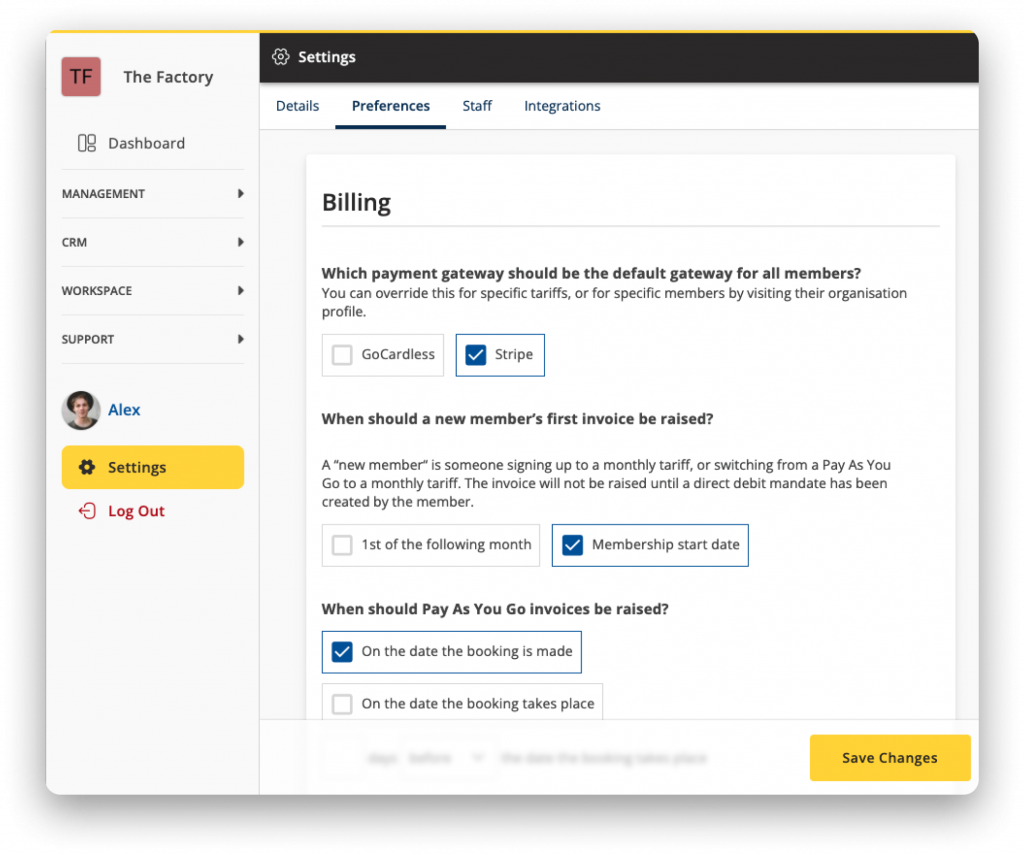
Please note – You don’t need to disconnect GoCardless
The GoCardless integration will keep working as it currently does, and we’ve added features that allow you to use both Stripe and GoCardless simultaneously.
Stripe and Your Workspace Tariffs
Coherent puts you in charge of your payment gateways.
You can choose to set Stripe as your preferred payment gateway for your entire workspace. If you are only connected to Stripe from the integrations section, Coherent will set Stripe as the default payment option.
Otherwise, you can select which tariffs will use Stripe and which will use GoCardless if you are connected to both payment gateways.
To set Stripe as your chosen payment gateway option at tariff level, head to:
> Workspace Dashboard > Tariffs > Select ‘Edit’ next to the one you would like to change > Scroll down to ‘Billing Details’ > Tick the box next to ‘Stripe’ > ‘Save Tariff’
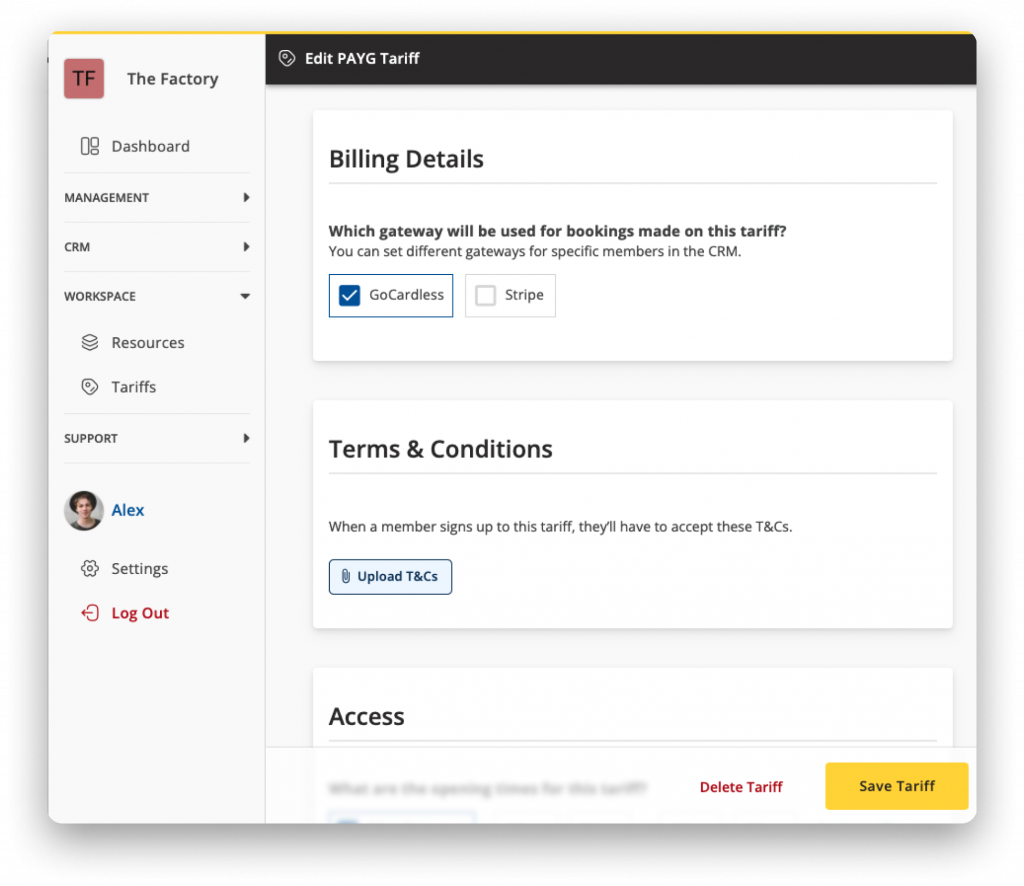
Stripe and Your Workspace Members
Stripe is a great alternative payment option for members who cannot pay by Direct Debit.
If you have a tariff where the payment gateway is set to GoCardless, and you have a member who would like to join that tariff but can’t pay by Direct Debit, you can change their preferred payment gateway from their profile.
To set Stripe as the chosen payment gateway option at the member level, head to:
> Workspace Dashboard > Organisations > Find the member in question > Click their name to access their member profile > Head to the ‘Billing’ tab > Scroll down to ‘Payment Method’ > Tick the box next to ‘Stripe’
Please note – you will only see the option to select a payment gateway if the member hasn’t already provided payment details.
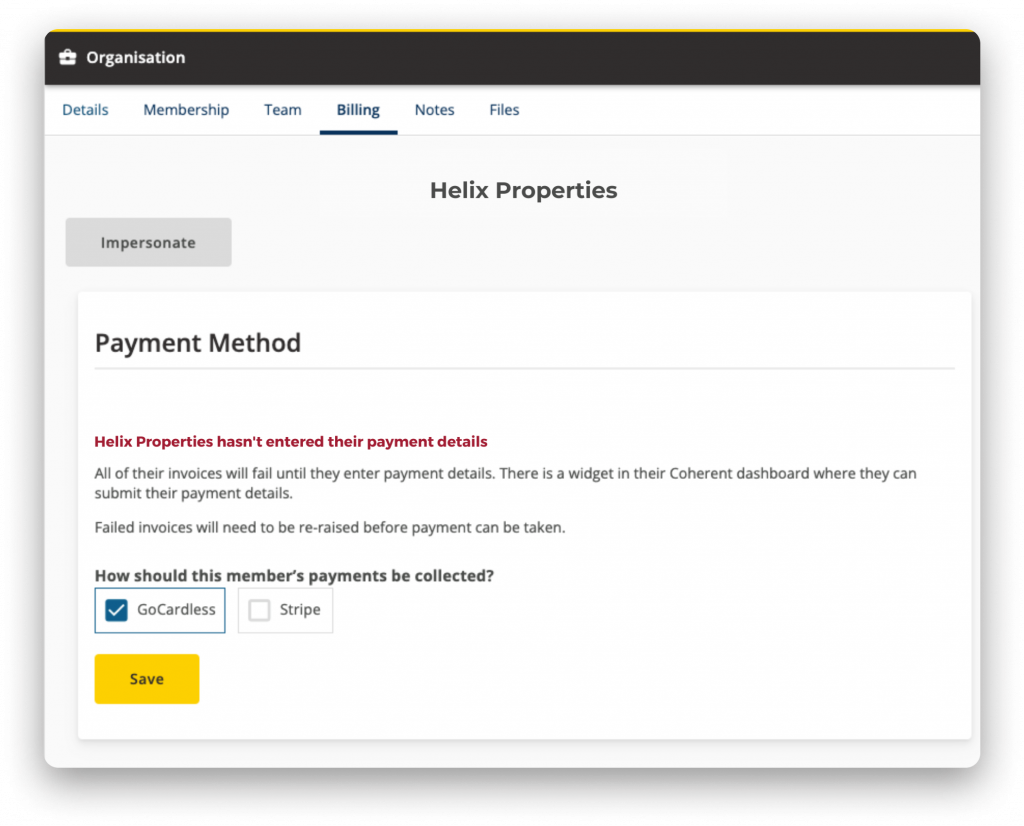
If you have a member who has already submitted GoCardless details and you would like to change them to pay by Stripe, you will need to remove their current payment details.
To remove a member’s payment details, head to:
> Workspace Dashboard > Organisations > Find the member in question > Click their name to access their member profile > Head to the ‘Billing’ tab > Scroll down to ‘Payment Method’ > Hit ‘Remove Payment Details’
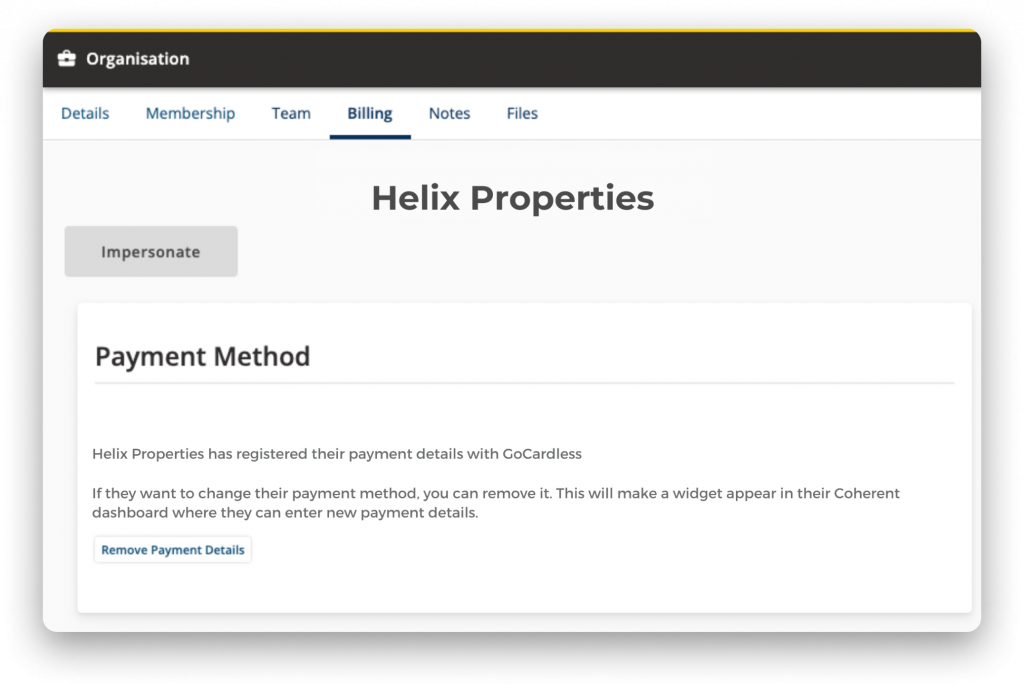
You will then be able to select Stripe from this same menu.
Coherent will then alert your member with a notification on their dashboard that their payment details are missing. When the member clicks the notification from their dashboard, they will enter the Stripe payment set-up process.
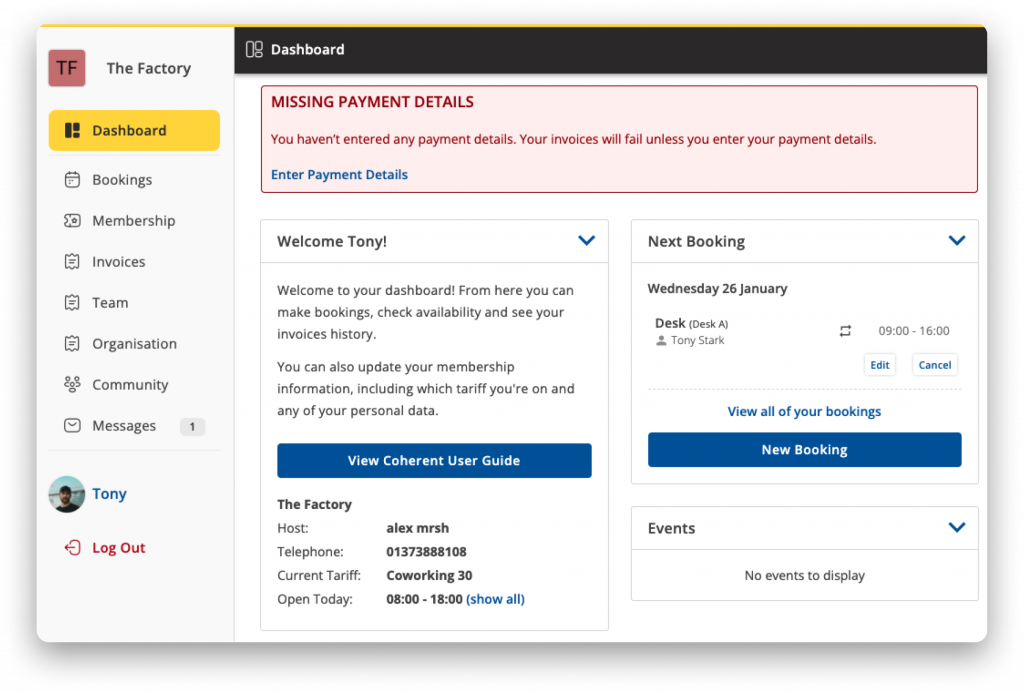
Please do not hesitate to reach out to us if you require any help with your Stripe Integration.
Frequently Asked Questions
- I have forgotten my Stripe log in details. What do I do?
-
If you have forgotten your Stripe login detail, you will need to go through Stripe to reset your password.
You can use Stripe’s ‘forgotten password’ page to reset your password.
Alternatively, you can contact Stripe here if you require support with your Stripe account.
- Where do members change their bank details?
-
Coherent doesn’t store any bank details on the system.
Members can edit their payment details through either their Stripe or GoCardless account.
Please contact us if you require any help with your members’ accounts.
- Where do operators change their bank details?
-
Coherent doesn’t store operator payment or bank details in the system.
Operators must edit their payment details through either their Stripe or GoCardless account.
Please contact us if you require any help with your payment gateway account.
- How do I refund a cancelled booking?
-
There are two options to refund a cancelled booking depending on the payment status of the invoice.
If the member hasn’t paid, you can cancel their invoice by going to:
Workspace Dashboard > Invoices > Search for invoice > Click to view invoice > Scroll to the bottom of the age > Hit ‘Cancel Invoice’
Alternatively, if the member has paid, you can apply a negative charge to one of their future invoices. To apply a negative charge, head to:
Workspace Dashboard > Invoices > Find ‘Pending’ invoice you would like to add the charge to > Click to view invoice > Hit ‘Add Item’ > Enter amount of refund as a negative value
If it is not possible to add a negative charge to the member’s future invoice, you may need to refund the member outside of Coherent by bank transfer.
Please contact us if you require any help with your invoices.
- Can I invoice someone who isn't a member of my workspace?
-
Unfortunately, right now, workspaces aren’t able to invoice non-members. We are working to introduce this ability with Coherent.
Read more about invoicing through Stripe here.
Please contact us if you require any help with your invoices.
- When do monthly members pay for their bookings?
-
With monthly members, Coherent will add any booking fees incurred during the current month to the following month’s invoice.
For example – Coherent will add any bookings made between 1st-30th November to the member’s invoice raised on the 1st of December.
Coherent will collect the payment from the member via the chosen payment gateway and deposit the amount into the workspace’s bank account.
Please contact us if you require any help with your monthly members’ invoices.
- When do PAYG members pay for their bookings?
-
Depending on your billing preferences set out in your workspace settings, Pay As You Go members pay for their bookings either:
- at the time they make the booking,
- at the time the booking takes place,
- or a set amount of days before or after the booking is due to take place.
To edit your billing preferences, head to:
Workspace Dashboard > Settings > Preferences (tab) > Scroll down to Billing
From here, you can choose when your PAYG members pay for their bookings.
Please contact us if you require any help with your PAYG billing options.
- I can't find the answer to my question. What do I do?
-
If you can’t find the answer to your question, please check out our Help Centre for more FAQs and Guides.
Alternatively you can contact us if you require any help with your Coherent account.