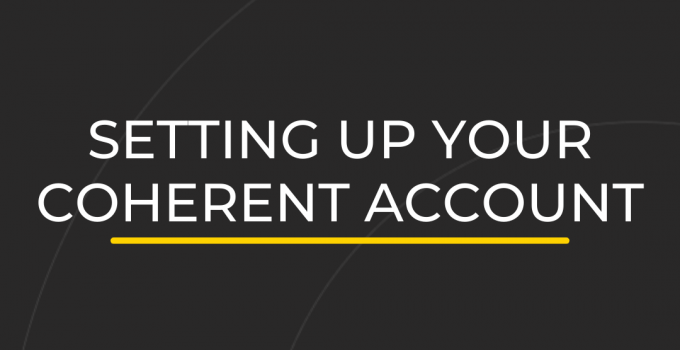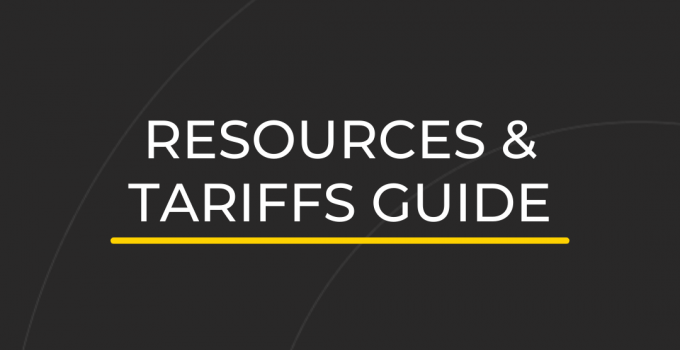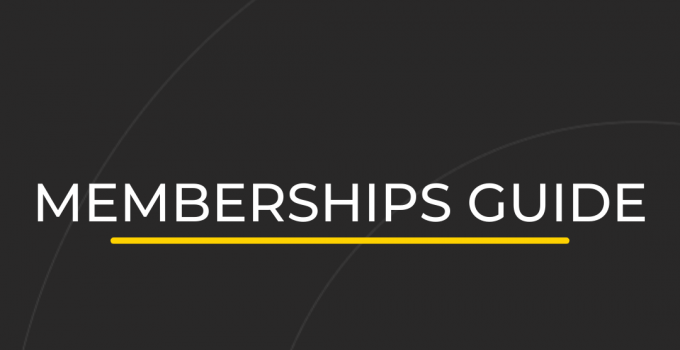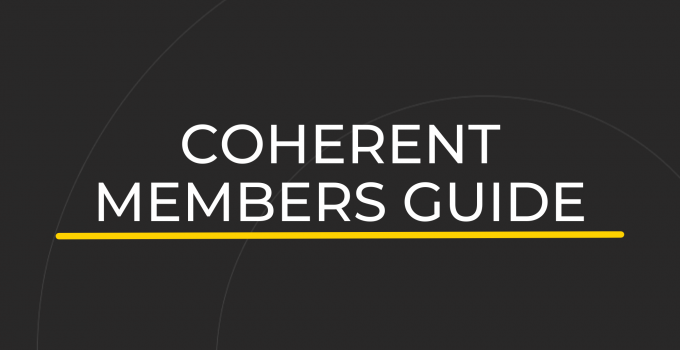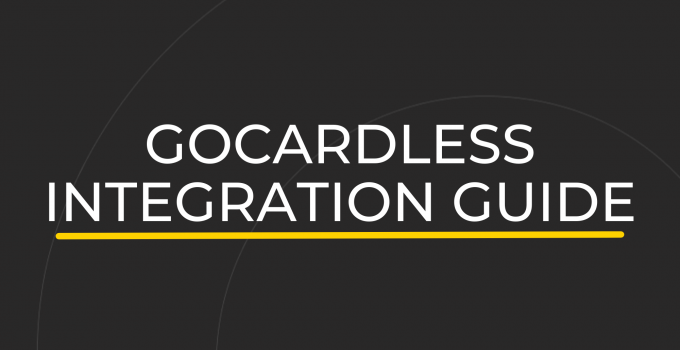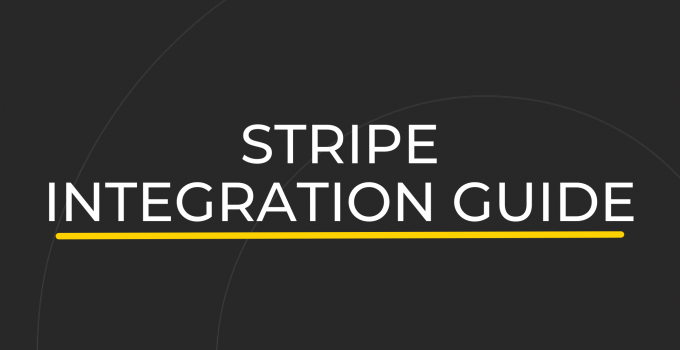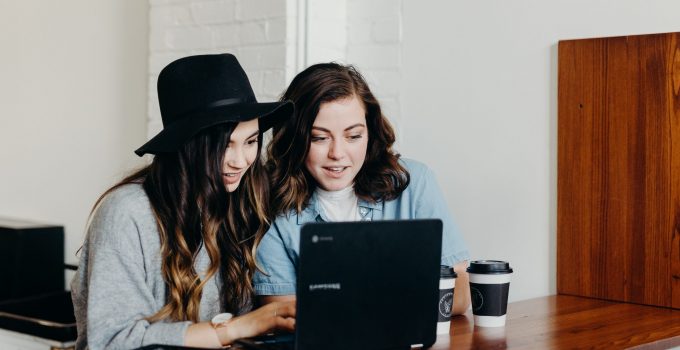Bookings and Invoices Guide
ResourceJump to:
Bookings Overview
Find out what’s happening in your space with ease.
With Coherent, members completely manage their own bookings. They simply select the resource, date, time and press “Book”. The system updates in real-time and automatically blocks any overlaps.
From the Bookings panel, you are able to see a calendar overview of the bookings in your space.
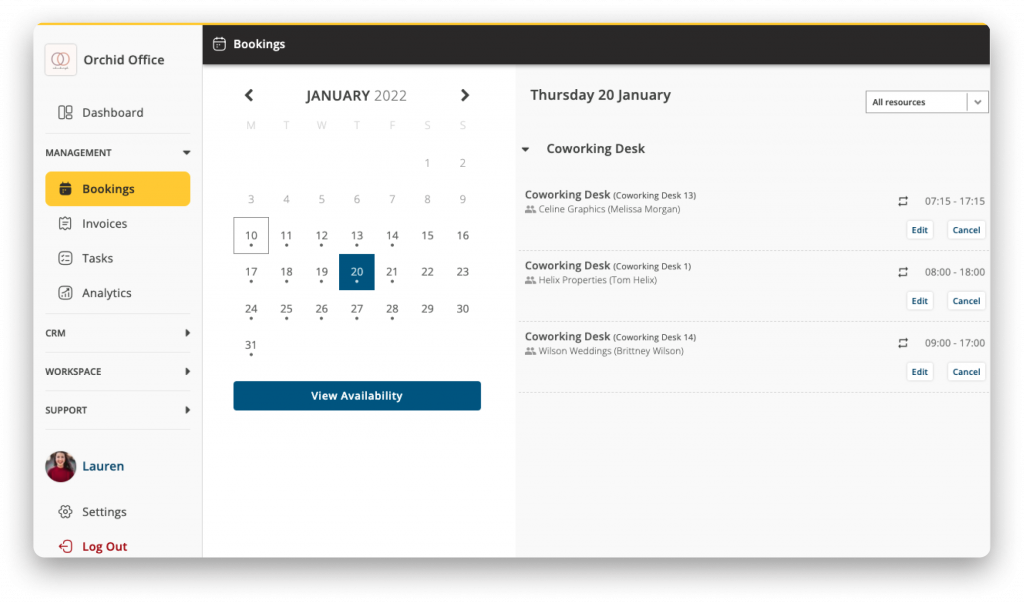
As the workspace admin, you are also able to edit and cancel future bookings as you see fit.
Please inform members before you make any changes to avoid disagreements.
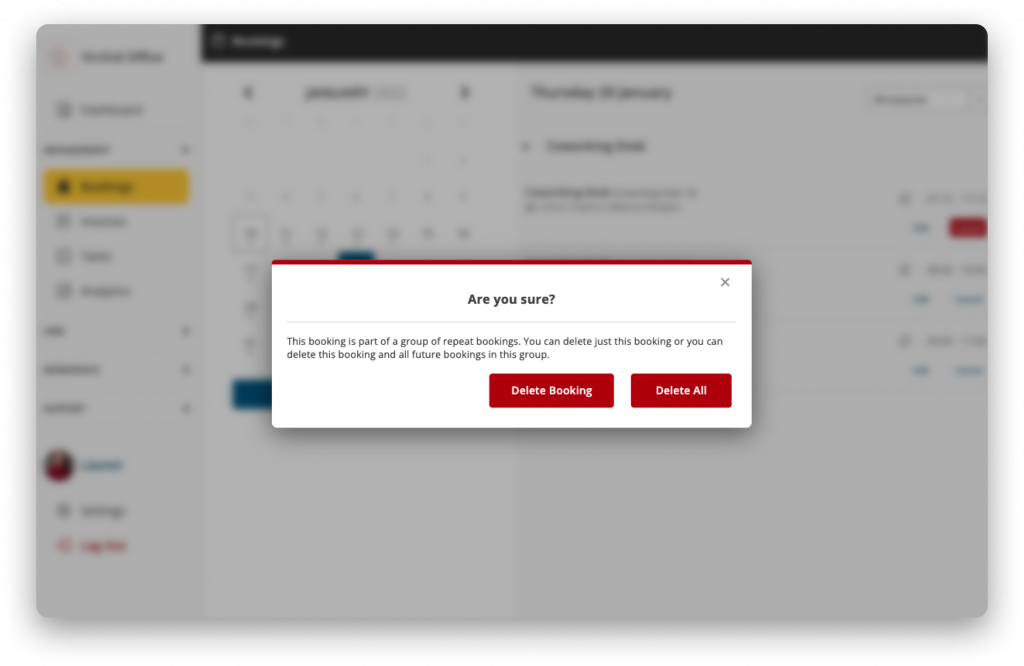
Invoice Overview
Coherent automates all of your invoices, so all you have to do is keep an eye on them.
The Invoices panel will show you all payments that are currently running through the system, as well as all of your historic invoices.
You can search for invoices by organisation, invoice number or member. Alternatively, you can set filters to search specific date ranges, price ranges or invoice types.
How does Invoicing work in Coherent?
Coherent invoices members a month in advance. This is designed to give hosts and members plenty of time to check the invoices are correct.
For example, invoices for June will be generated on May 1st. Payment will then be collected on June 1st. Any additional charges incurred over the duration of May will be automatically added.
- We recommend hosts check over invoices before the end of the month to ensure they are correct.
- When the payments are raised with GoCardless on the 1st, current invoices will move to unpaid, you will have a few days in which you can cancel, edit and re-raise the invoice.
- Make sure your members are aware of this time limit so they alert you immediately if they spot any discrepancies.
Pay as You Go invoices work differently. They can be raised on the day the booking is made, or the day it takes place. You can choose your PAYG preferences with your settings from the Workspace Dashboard.
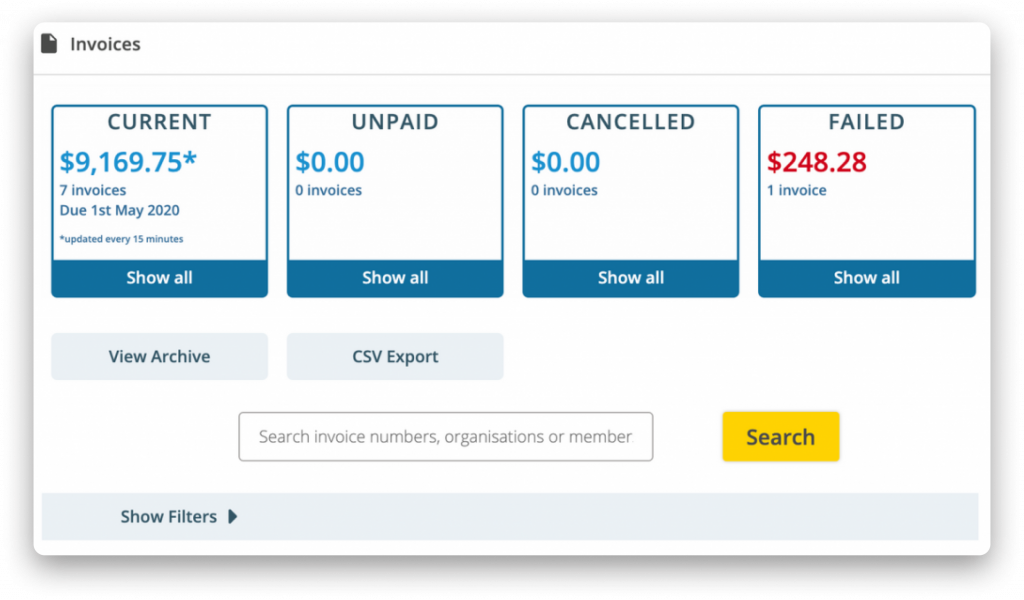
Keep an eye out for any failed invoices, the system will provide a reason.
Editing Invoices
Sometimes you’ll have to make invoice changes, luckily it’s simple with Coherent.
With Coherent you are easily able to add positive and negative charges to your invoices.
Let’s say someone is using your space for storage purposes. Search for the organisation and click on their current invoice. You will see the option to add a manual charge, simply enter a description and set the price. This will be added to their monthly invoice. Should you need to add a discount you can also apply negative charges.
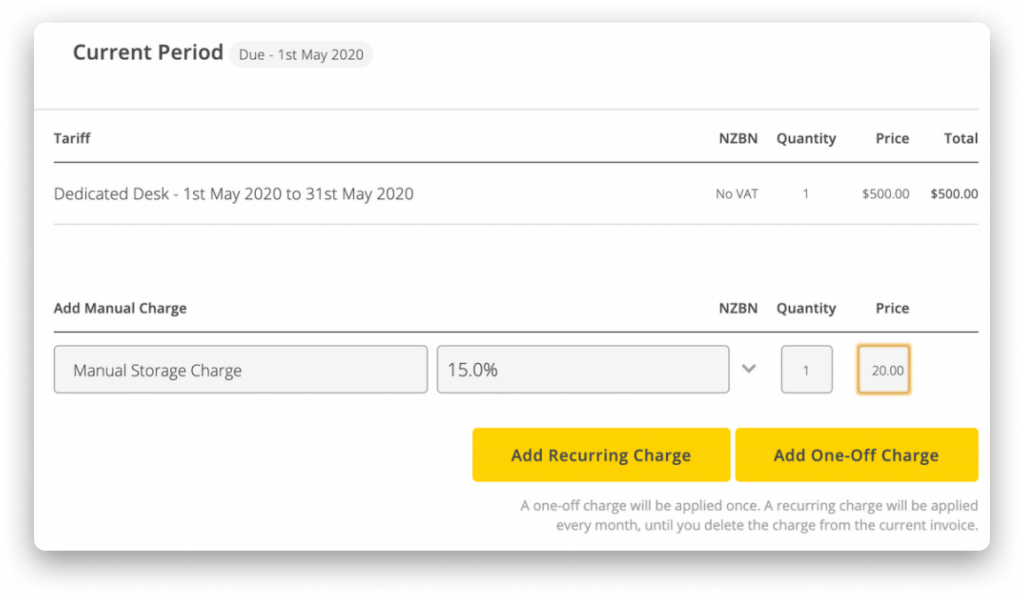
If your customers would like to receive a PDF copy of their invoice, they can acquire this via their own member dashboard, or you can download a copy on their behalf. Just click on the desired invoice and use print in the top right.
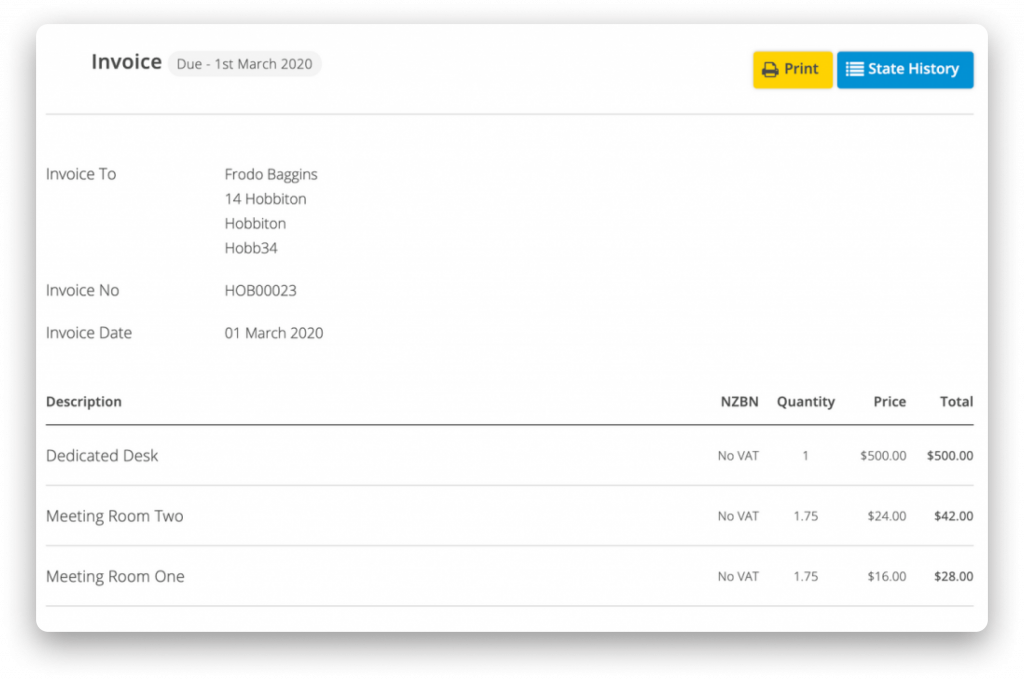
Please do not hesitate to reach out to us if you require any help setting up your bookings or invoices.
Frequently Asked Questions
- Can members make multiple bookings?
-
Yes, members can make as many bookings as they would like for the available resources on their tariff.
Coherent will automatically charge members any extra fees that apply if they go out with their membership hours.
Members can also make repeat bookings for a single resource at the time of booking.
If a member would like to book more than one resource at a time, they will need to make separate bookings for each resource.
Please contact us if you require any help with bookings in your workspace.
- Can I make a booking for members who call my workspace?
-
Yes, you can impersonate an existing member to make a booking through their account on their behalf.
To do this, head to your Workspace Dashboard > Organisations > Find your member > Hit ‘Impersonate’
You will land on their dashboard, where you can now make the booking.
For non-members, you can use a staff account and “reserve” the booking until a member has signed up to your workspace.
Once they have created their account, you can cancel the booking, freeing up the resource and allowing the member to take over the booking.
Please contact us if you have any questions about bookings in your workspace.
- Is there a way of blocking out slots in our shared resources?
-
Yes. The best way to book or “block out” resources for your workspace is through a Staff Account.
To create a Staff Account, you’ll need to sign up as if you are a member.
Firstly, create a monthly tariff called ‘Staff Tariff’ or something similar from your Workspace Dashboard. Set the tariff to hidden, note the code, set the price to £0 and add all resources, giving them ‘Shared’ and ‘Unlimited’ access.
Once you’ve done that, log out and follow your workspace URL link to your workspace login page. Hit ‘Sign Up’ and follow the steps.
Note that you’ll need to use a unique email address.
When you get to the tariff page, enter the hidden code. Complete the rest of the signup process, and you’ll land in your dashboard, where it asks you to enter payment details. You don’t need to do this.
You can log out at this point, log back in using your Host email address, head to ‘Organisations’ and impersonate this staff account you’ve just created.
From here, you can make bookings for your workspace for your staff.
Please contact us if you require any help setting up a Staff Account.
- Can Coherent automatically add bookings to a Google Calendar?
-
Yes, through Zapier.
Once you have created a Zapier account, you can connect it to your Coherent account.
To do this, head to your Workspace Dashboard > Integrations > Connect Zapier.
Coherent will then guide you through the connection process.
Once connected, you can then manage your Zapier preferences from the integration page. Please note, allowing Zapier to display Coherent bookings on a Google Calendar is a one-way stream.
Coherent can add bookings to Calendar through Zapier, but if someone cancels a booking through the calendar, Coherent won’t know about it, meaning the booking will remain in Coherent.
Please contact us if you have any questions about our Zapier integration.
- What payment methods can I use with Coherent?
-
Coherent currently offers GoCardless or Stripe as payment gateways to process workspace invoices.
To set up your payment gateway integration, head to your Operator Dashboard > Integrations > and select either ‘Connect to GoCardless’ or ‘Connect to Stripe’
Coherent will then guide you through the setup process.
Please contact us if you have any questions about your payment gateway integration.
- What does Coherent charge for each transaction?
-
Our pricing is simple. We charge just 1% + VAT on all invoices.
For UK transactions, GoCardless charge 1% + 20p (capped at £4) on each invoice. For international transactions, GoCardless charge 2% +20p on each invoice.
You can find the full pricing details for GoCardless here.
For EU transactions, Stripe charge 1.4% + 20p on each invoice. For non-EU transactions, Stripe charge 2.9% +20p on each invoice.
You can find the full pricing detail for Stripe here.
Please contact us if you require any help with your payment gateway.
- Can I process payments by debit or credit card?
-
Yes, you can process payments for your workspace by debit or credit card when you connect Stripe to your account.
To connect Stripe to your workspace account, head to:
Operator Dashboard > Integrations > ‘Connect to Stripe’
Coherent will then guide you through the connection process.
Please contact us if you require any help with your Stripe integration.
- What is the minimum amount I can invoice a member?
-
GoCardless can’t process invoices under £1, so the invoice will fail if the total invoice value is less than £1.
For Stripe, their invoice minimum is £0.30.
Please contact us if you require any help with your workspace invoices.
- When do monthly members pay for their bookings?
-
With monthly members, Coherent will add any booking fees incurred during the current month to the following month’s invoice.
For example – Coherent will add any bookings made between 1st-30th November to the member’s invoice raised on the 1st of December.
Coherent will collect the payment from the member via the chosen payment gateway and deposit the amount into the workspace’s bank account.
Please contact us if you require any help with your monthly members’ invoices.
- When do PAYG members pay for their bookings?
-
Depending on your billing preferences set out in your workspace settings, Pay As You Go members pay for their bookings either:
- at the time they make the booking,
- at the time the booking takes place,
- or a set amount of days before or after the booking is due to take place.
To edit your billing preferences, head to:
Workspace Dashboard > Settings > Preferences (tab) > Scroll down to Billing
From here, you can choose when your PAYG members pay for their bookings.
Please contact us if you require any help with your PAYG billing options.
- How do I cancel an invoice?
-
To cancel an invoice, head to:
Workspace Dashboard > Invoices > Search for invoice > Click to view invoice > Scroll to the bottom of the age > Hit ‘Cancel Invoice’
Alternatively, you can cancel a member’s invoice through their membership page by going to:
Workspace Dashboard > Organisations > Search for member > Select member > Billing (tab) > Scroll down to view invoices > Select invoice to view > Scroll to the bottom of the age > Hit ‘Cancel Invoice’
Please contact us if you require any help with your invoices.
- Can I invoice someone who isn't a member of my workspace?
-
Unfortunately, right now, workspaces aren’t able to invoice non-members. We are working to introduce this ability with Coherent.
Read more about invoicing through Stripe here.
Please contact us if you require any help with your invoices.
- How do I refund a cancelled booking?
-
There are two options to refund a cancelled booking depending on the payment status of the invoice.
If the member hasn’t paid, you can cancel their invoice by going to:
Workspace Dashboard > Invoices > Search for invoice > Click to view invoice > Scroll to the bottom of the age > Hit ‘Cancel Invoice’
Alternatively, if the member has paid, you can apply a negative charge to one of their future invoices. To apply a negative charge, head to:
Workspace Dashboard > Invoices > Find ‘Pending’ invoice you would like to add the charge to > Click to view invoice > Hit ‘Add Item’ > Enter amount of refund as a negative value
If it is not possible to add a negative charge to the member’s future invoice, you may need to refund the member outside of Coherent by bank transfer.
Please contact us if you require any help with your invoices.
- Where do members change their bank details?
-
Coherent doesn’t store any bank details on the system.
Members can edit their payment details through either their Stripe or GoCardless account.
Please contact us if you require any help with your members’ accounts.
- Where do operators change their bank details?
-
Coherent doesn’t store operator payment or bank details in the system.
Operators must edit their payment details through either their Stripe or GoCardless account.
Please contact us if you require any help with your payment gateway account.